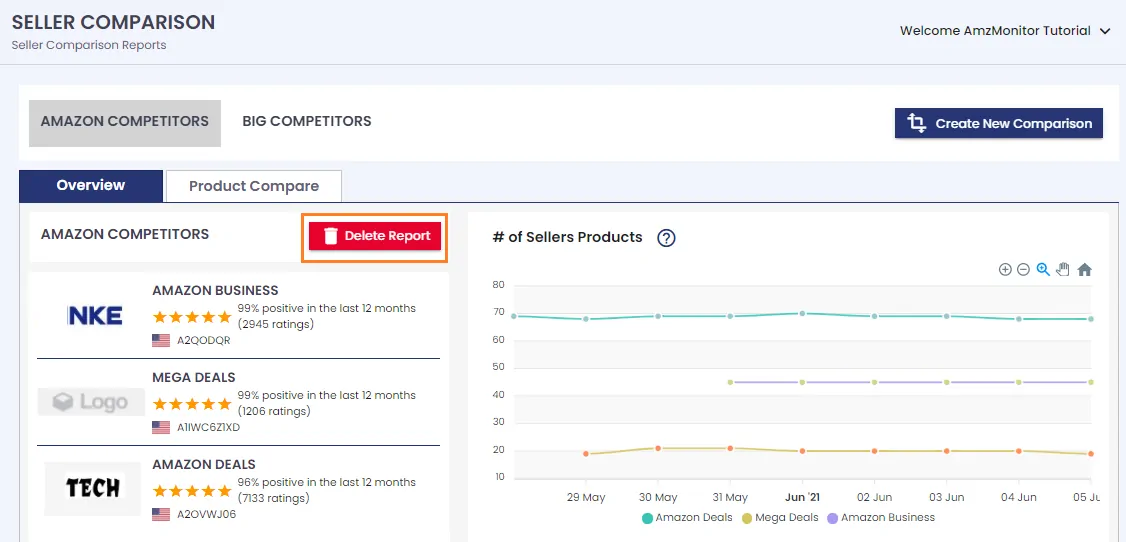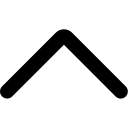- Login to your AmzMonitor dashboard.
-
Click on `Seller Comparison` under the `Seller Monitor` menu on your AmzMonitor dashboard.
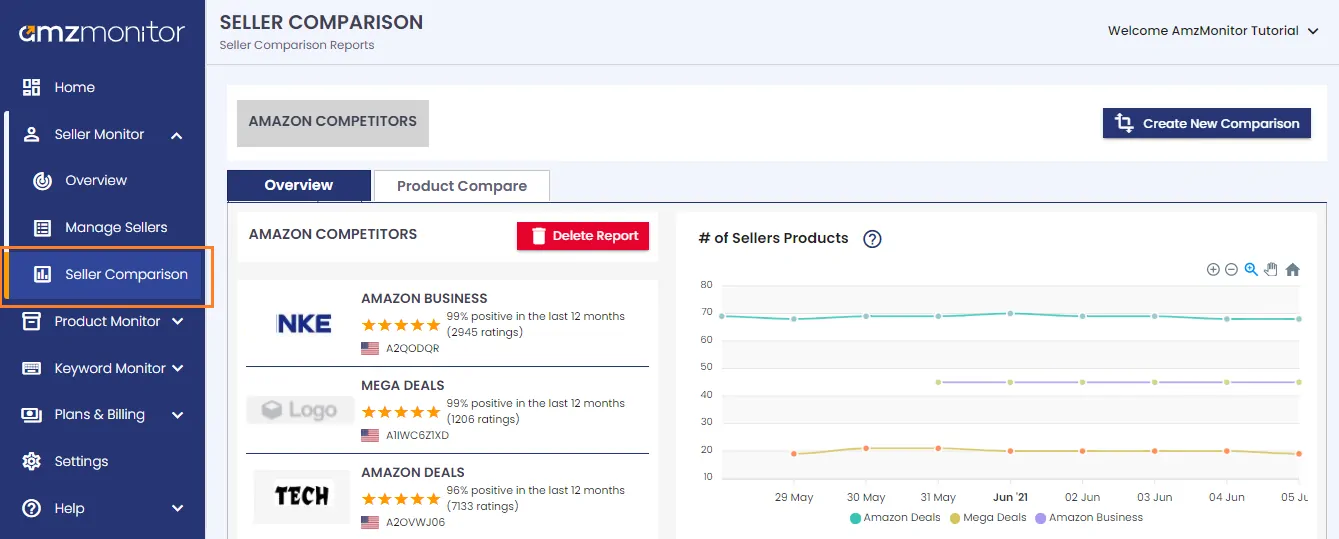
-
Create Seller Comparison: Click on the `Create New Comparison` button.
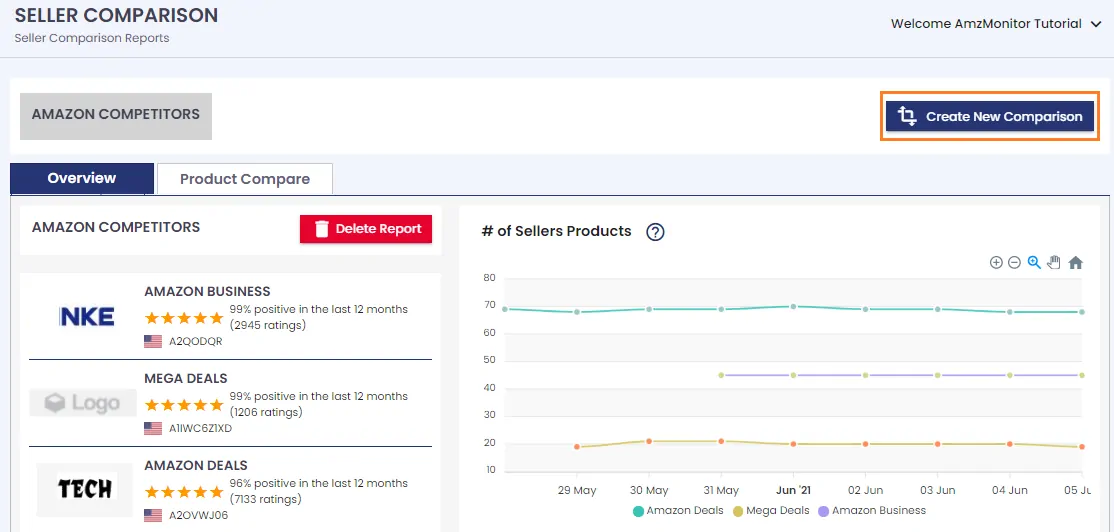
-
On the pop-up screen, select sellers for which you want to create a custom comparison report. Click on the `Get Comparison` button to create your comparison report.

-
You have the option to save the comparison by giving a name for the comparison list. To save the comparison click on `Save Comparison As` and give a name. Then press `Enter` to save your comparison report.
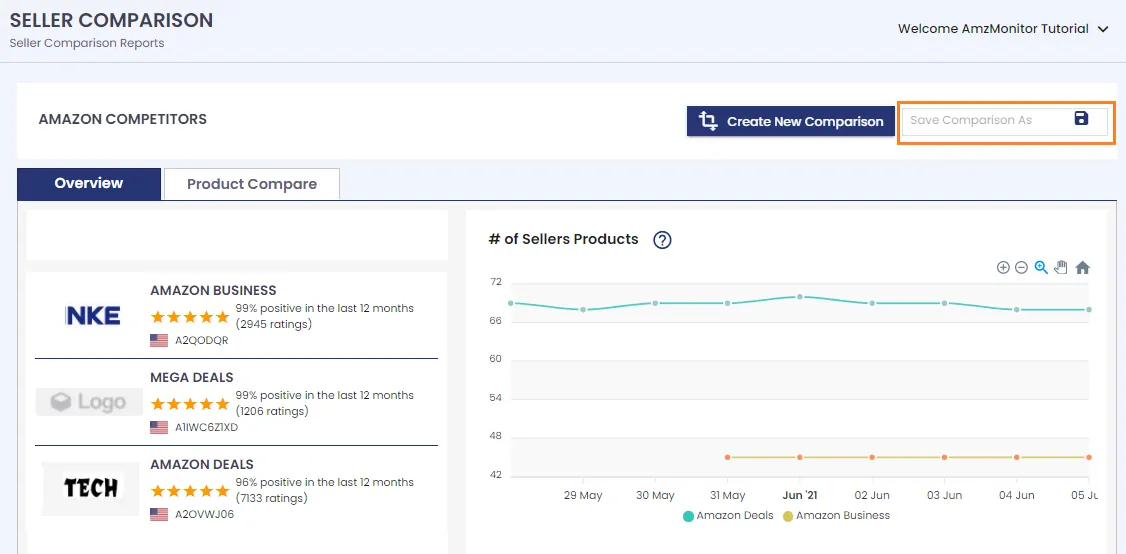
-
Your new comparison report is added to your `Seller Comparison` page. Click on the name of the seller comparison report whenever you want to examine the comparison report.
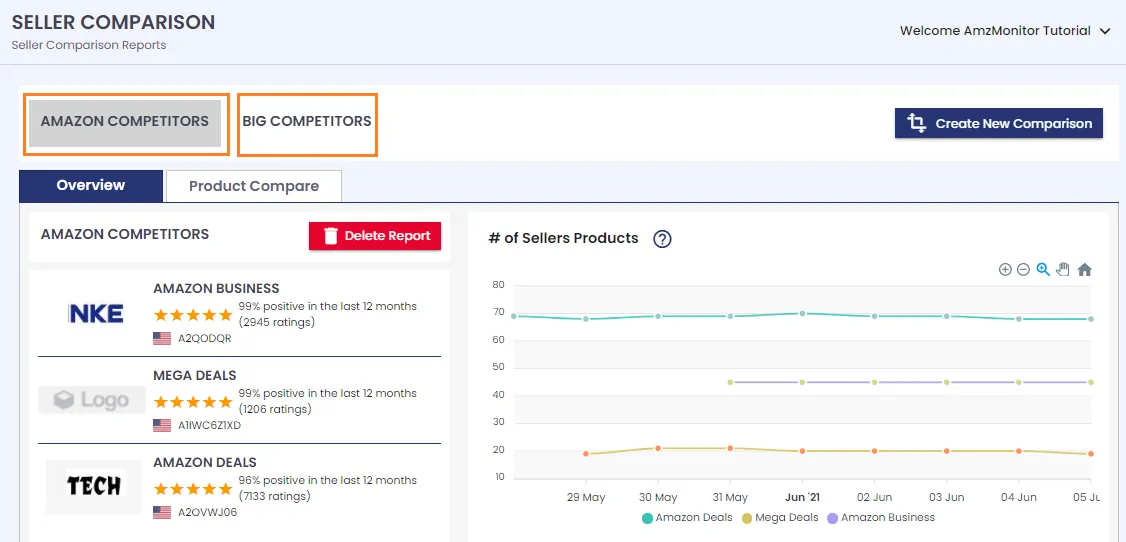
-
On the pop-up screen, select sellers for which you want to create a custom comparison report. Click on the `Get Comparison` button to create your comparison report.
-
Delete Seller Comparison: : Click on the `Delete Report` button on the respective comparison report page to remove the seller comparison report.